Starting from iOS 14 and iPadOS 14 onwards, you have the flexibility to designate which app opens when you tap on a website link or an email address, provided that the app is compatible with this feature.
Before you start, ensure that your device is running iOS 14 or iPadOS 14 or a newer version, and that you’ve correctly installed the app you intend to use.
Verify that the web browser or email app supports this functionality. If uncertain, reach out to the app developer for clarification.
To modify your default web browser or email app:
- Open Settings and scroll down to locate the browser or email app.
- Tap on the app, then select “Default Browser App” or “Default Mail App.”
- Choose a web browser or email app to designate it as the default. A checkmark will appear confirming the selection.
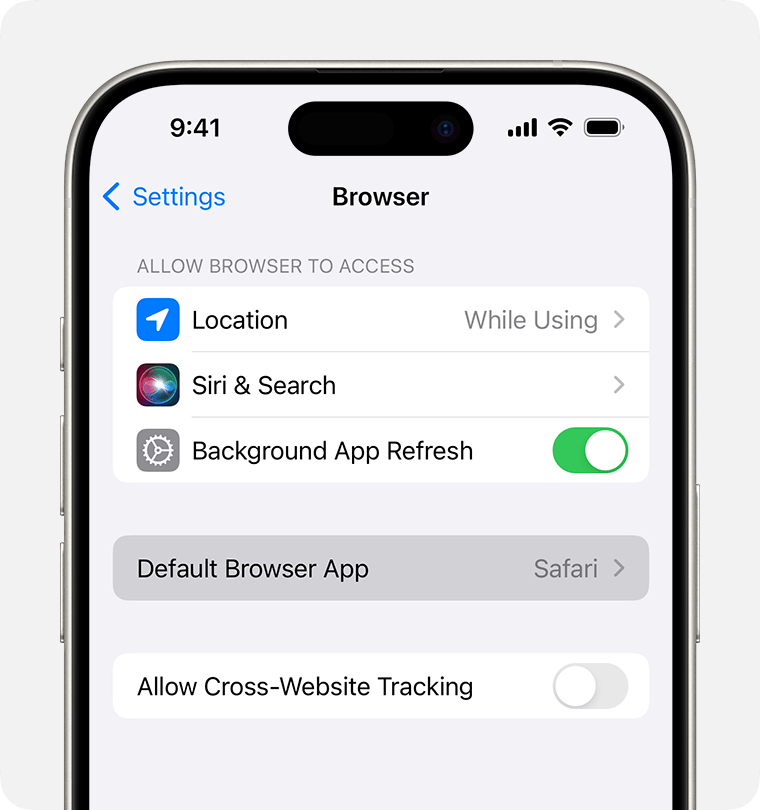
If you cannot find the option to set a web browser or email app as default, it may not be supported by the developer. Contact the app developer for further details.
Deleting your default web browser app will automatically set Safari as the default browser app on your device.
For users in countries or regions within the European Union running iOS 17.4 or later: after selecting a default browser from the web browser choice screen, follow the provided steps to change your default browser if needed.
If you delete your default email app, your device will automatically set the Mail app as the default. Deleting the Mail app will prompt your device to set another email app as the default. To use the Mail app again, reinstall it on your device.
If you don’t see the option to set a web browser or email app as your default, the developer might not support it. Contact the app developer to learn more.

Leave a Reply