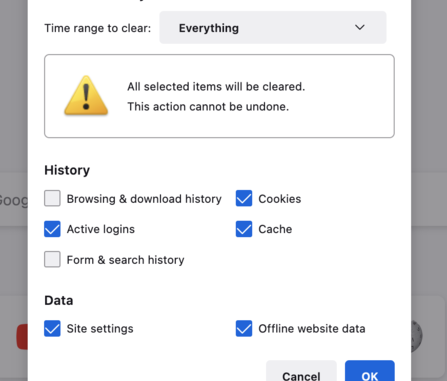
When you navigate through the digital world, your browser, such as Chrome, collects snippets of information from websites in its cache and cookies. But sometimes, these tiny bits can cause big headaches—like slow-loading pages or wonky formatting.By clearing them out, you’re not just fixing problems; you’re reclaiming your smooth-sailing digital journey. It’s like giving your browser a refreshing reset, allowing you to glide through websites with ease, free from the frustrations of technical hiccups. So, take a moment to clear those cache and cookies, and let the waves of relief wash over you as you embrace a smoother online experience.
1.COMPUTERS
In Chrome
- On your computer, open Chrome.
- At the top right, click More
Clear browsing data.
- Select a time range, like Last hour or All time.
- Select the types of information you want to remove.
- Click Clear data.
In other browsers
If you use Safari, Firefox, or another browser, check its support site for instructions.
2.IPHONE & IPAD
Before clearing cache & cookies
When you clear your cache and cookies, your browser might sign you out of your Google Account. To make sure you can sign back in, update your recovery phone number and email address.
In the Chrome app
- On your iPhone or iPad, open the Chrome app
.
- Tap More
Clear Browsing Data.
- Select the types of information you want to remove.
- Tap Clear Browsing Data.
- At the top right, tap Done.
What happens after you clear this info
After you clear cache and cookies:
- Some settings on sites get deleted. For example, if you were signed in, you’ll need to sign in again.
- If you turn sync on in Chrome, you’ll stay signed into the Google Account you’re syncing to in order to delete your data across all your devices.
- Some sites can seem slower because content, like images, needs to load again.
How cache & cookies work
- Cookies are files created by sites you visit. They make your online experience easier by saving browsing data.
- The cache remembers parts of pages, like images, to help them open faster during your next visit.

Leave a Reply