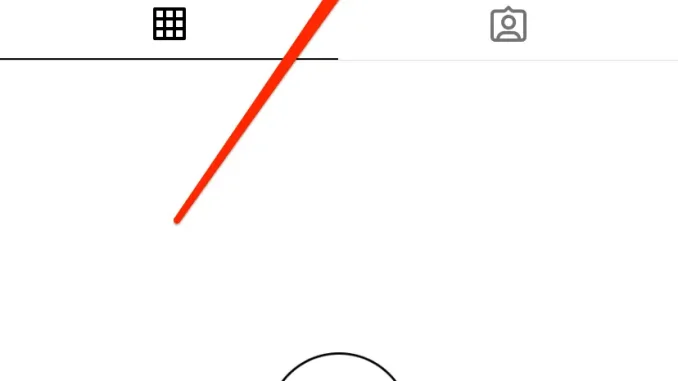
If you temporarily deactivate your account, your profile, photos, comments and likes will be hidden until you reactivate it by logging back in. You can only deactivate your Instagram account from a computer, a mobile browser or the Instagram app for iPhone.
Bear in mind that you can only deactivate your account once a week.
Temporarily deactivate your account from your Instagram app
- Log in to instagram.com from a computer.
- Click your profile picture in the top right and click Profile, then click Edit profile.
- Scroll down, then click Temporarily deactivate my account in the bottom right.
- Select an option from the drop-down menu next to Why are you deactivating your account? and re-enter your password. The option to deactivate your account will only appear after you’ve selected a reason from the menu and entered your password.
- Click Temporarily deactivate account. Click Yes to confirm or No to cancel.
You’ll need to be able to log in to your account to temporarily deactivate it. If you can’t remember your password or username, take a look at some tips for logging in.
If you don’t want to deactivate your account, but want to change who can see it, you can set your posts to private or block people.
Note: Follow these instructions if you’d like to delete your Instagram account.
Temporarily deactivate your account from Accounts Centre
- Click
More in the bottom left, then click Settings
.
- Click Accounts Centre, then click Personal details.
- Click Account ownership and control, then click Deactivation or deletion.
- Click the account that you’d like to temporarily deactivate.
- Click Deactivate account, then click Continue.

Leave a Reply