| 1. Open the Phone App | Locate and launch the default Phone app on your Android device. This app handles calls and call settings. |
| 2. Access Call Settings | Look for the three-dot menu icon, typically found at the top-right corner of the screen within the Phone app. Tap it to open a drop-down menu. |
| 3. Navigate to Call Settings | From the drop-down menu, select “Call settings” or “Settings,” depending on your device’s interface. This is where you can adjust your call-related preferences. |
| 4. Choose Calling Accounts | Within the call settings, find an option related to “Calling accounts” or “Call services.” Tap on it to access call-related settings. |
| 5. Select SIM Card | If your Android device supports dual SIM cards, choose the SIM card for which you wish to disable the private number feature. If you’re using a single SIM, skip this step. |
| 6. Disable Caller ID Blocking | Locate an option related to “Caller ID” or “Show my caller ID.” It might be under “Additional settings” or a similar section. Once you find it, select this option. |
| 7. Turn Off Private Number | If the “Caller ID” setting includes an option like “Hide number” or “Private number,” ensure that it’s turned OFF. This will display your caller ID to recipients when making calls. |
| 8. Save Changes | After turning off the private number setting, remember to save the changes by tapping the “Save” or “Done” button, usually situated at the bottom of the screen |
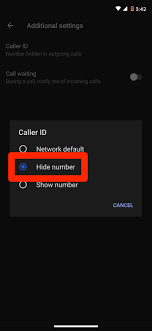

Leave a Reply