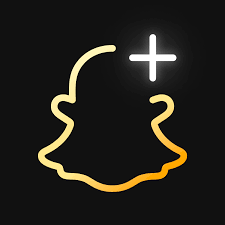
When you remove a friend from your friends list, they won’t be able to view any of your private Stories or Charms, but they’ll still be able to view any content you have set to public. Depending on your privacy settings, they may also still be able to Chat or Snap you!
Please Note: removing, blocking, or muting a friend should remove them from the Stories screen.
Step-by-Step Instructions:
- Access the Chat Screen: Swipe right on the Snapchat app to navigate to the Chat screen, where your conversations are housed.
- Select the Friend: Once on the Chat screen, locate the friend you want to remove from your list. Tap and hold on their name to initiate the removal process.
- Manage Friendship: After tapping and holding on your friend’s name, a menu will appear. From this menu, select “Manage Friendship.”
- Remove Friend Option: Within the “Manage Friendship” menu, you’ll find various options related to your connection with the selected friend. Tap on “Remove Friend” to proceed with removing them from your list.
Alternatively:
- Access Profile: Swipe right to reach the Chat screen, then tap on the profile icon of the friend you wish to remove. This will open their profile.
- Navigate to Manage Friendship: Within the friend’s profile, locate the Snapchat kebab icon (three vertical dots) positioned at the top of the screen. Tap on it to reveal a dropdown menu, then select “Manage Friendship.”
- Remove Friend: After selecting “Manage Friendship,” tap on the “Remove Friend” option to initiate the removal process.
By following these steps, you can easily manage your Snapchat connections and tailor your social experience to your preferences.

Leave a Reply