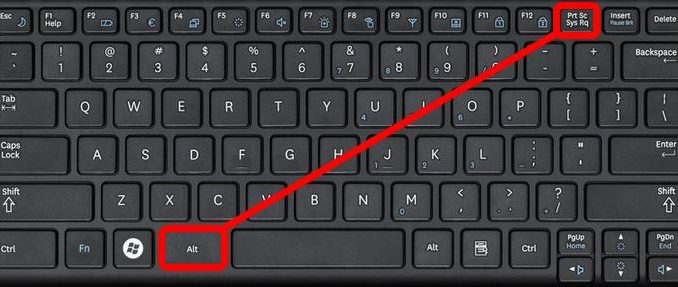
Here’s a simplified guide on how to take screenshots on Windows 10/11 laptops/PCs using various methods and commands:
| Method | Description |
|---|---|
| Snipping Tool | Windows 10 and 7 come with the ‘Snipping Tool’ app, accessible through the Start Menu. |
| Print Screen (PrtScn) | Use the ‘PrtScn’ key to capture the entire screen, then paste it into a program like Paint or Word. |
| Alt + PrtScn | Capture only the active window by pressing ‘Alt + PrtScn’, copying it to the clipboard for pasting into other programs. |
| Windows key + Shift + S | Press ‘Windows key + Shift + S’ to capture a specific portion. |
| Windows key + PrtScn | Save the entire screen as an image in the ‘Pictures’ folder using ‘Windows key + PrtScn’. |
| Windows key + G | For gamers, ‘Windows key + G’ captures screenshots within the ‘Videos’ folder. |
| Assigning Snipping Tool to PrtScn | Configure ‘PrtScn’ to open the ‘Snipping Tool’ in Settings. |

Leave a Reply