SurePay is a mobile payment service offered by Safaricom in partnership with the Higher Education Loans Board (HELB) to help students access and manage their loans and bursaries. To use SurePay, follow these steps:

1. Download the M-PESA App:
If you don’t already have the M-PESA App installed on your smartphone, you can click here to download. download it from the Google Play Store (for Android devices), Apple App Store (for iPhones), or the Huawei App Gallery (for Huawei devices).
2. Register on the M-PESA App:
- Open the M-PESA App.
- Register using your M-PESA registered phone number.
- Ensure you are using data bundles from Safaricom for registration.
3. Login and Access Education Services:
- After registering, log in to the M-PESA App.
- Go to the home page.
4. Access HELB Services:
- Navigate to the “Categories” section on the home page.
- Look for the “Education” tab.
5. Register on the HELB Mini App:
- Select “HELB” from the Education tab.
- You will be prompted to register on the HELB Mini App.
6. Login to the HELB Mini App:
- Sign in using your M-PESA registered phone number.
- You will receive a verification code via SMS for login.
7. Utilize HELB Services:
- Once you are logged in, you can access various HELB services, including applying for subsequent loans, accessing HELB upkeep funds, withdrawing funds, checking your loan status, viewing loan statements, and repaying loans.
8. Further Support:
- If you encounter any issues or need assistance, you can contact HELB via email at ContactCentre@helb.co.ke or by calling 0711052000.
Please note that this information is based on the provided text about SurePay and HELB. The availability and features of SurePay may change over time, so it’s a good idea to check with Safaricom or HELB for the most up-to-date instructions on using the service.
Must know information about HELB mobile wallet
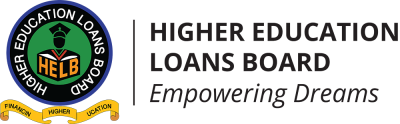
1.Accessibility:
The Mobile Wallet Payment Solution is accessible through the Safaricom M-PESA Mini App and by dialing the HELB USSD code *642# on feature phones. This accessibility allows beneficiaries to use the solution on various types of mobile devices, including feature phones, Android, and iPhones.
2. Functionality:
The solution offers a range of features, including the ability to apply for subsequent loans, access HELB upkeep funds, withdraw funds, check loan status, view loan statements, and make loan repayments.
3. Digital Transformation:
HELB is embracing the Kenyan government’s digital transformation agenda to improve service delivery and digitize its services. The solution is expected to efficiently serve more than 420,000 students annually.
4. Future Expansion:
HELB is also exploring options to collaborate with Airtel and Telkom to offer additional mobile payment solution options in the future.
5. Financial Planning and Loan Repayment:
Continuing students in higher education institutions can receive notifications and access utilization statements for financial planning. Graduates can track their loan repayments and generate loan statements.
6. Commitment to Service Delivery:
HELB is committed to enhancing service delivery and creating a revolving fund for future generations by encouraging loan beneficiaries to repay their loans after completing their studies.
The use of the HELB Mobile Wallet Payment Solution provides a convenient and efficient way for students to access and manage their HELB loans and bursaries, aligning with the organization’s goal of supporting higher education in Kenya.

This is very complicated and is very hard to register or change number
nothing is hard…patiently follow through the step listed you could either find a fellow student to help you
I have received a message of surepay how do I go about it
follow through with the instructions patiently
Thank you.
anytime
The surepay ussd has not been working for me. Telling me to try after 5 munutes each time I try
after the first trial try after 5 mins
which loan app where you using
I have revived my upkeep fund,but am unable to withdraw it. As in, I can see the funds in my wallet but the withdrawable amount is only 25 shillings, what could be wrong.
please contact the Helb office through Contact Centre: Tel: 0711052000e,Let them know your situation
contact your bank and explain the mix up
kindly check with your bank to understand the different accounts,sim