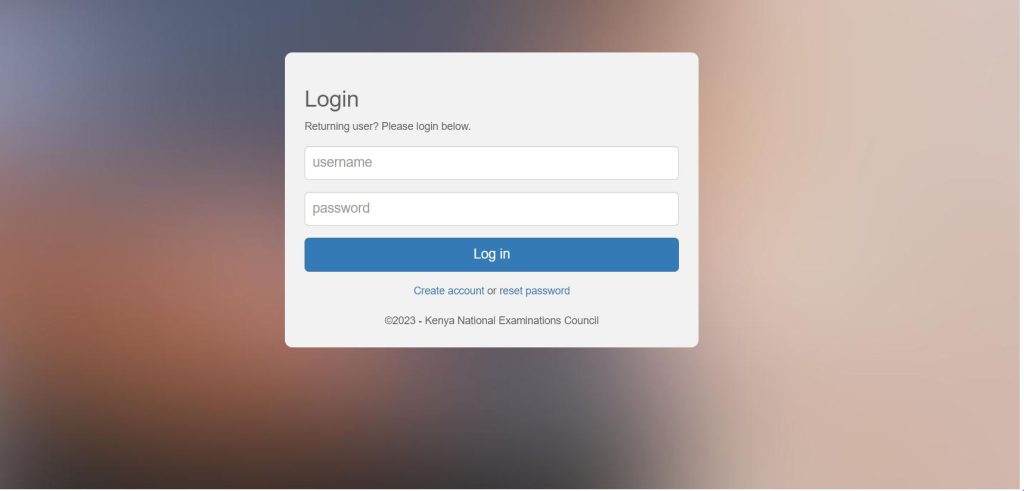
fhttps://cp2.knec.ac.ke/Account/Logon\
Here is a breakdown of the KNEC (CP2 )
- Purpose: Enhancing efficiency and accountability in the management of contracted professionals.
- System Type: Computer-based system at KNEC.
- Integration: Integrated with various agencies and service providers.
- Core Functionality: Collecting, verifying, and reporting on activities and personnel involved in national examination administration.
- System Name: Contracted Professionals System (CP2).
- Objective: Automating the management of officers for examination administration support.
- Benefits: Improved examination processes, accuracy, and enhanced accountability for all involved parties.
Guidelines for Accessing, Registering, Recording, and Submitting Information on the KNEC CP2 Portal
First time users
Visit the KNEC Contracted Professionals’ website at http://cp2.knec.ac.ke and proceed with the following steps to complete your registration on the platform and submit your details.
- Enter your mobile number as shown in. 25471121212
- To confirm, enter the same number.
- Click the link: Create You will receive the message via SMS confirming that the login details (user name and password) as well as the link to access the CP2 system have been send to the phone used for creating the account.
- You must confirm the receipt of the login credentials sent to the phone number used for creating your account.
- Consult the user manual for thorough and comprehensive guidelines on registration, system access, details submission, job vacancy applications, and data submission.
Existing users
Enter your user name and password https://cp2.knec.ac.ke/Account/Logon
Your dashboard will be generated, from your home page you can file missing details, update existing details, apply for a vacancy and online submission
To reset your password, please send an SMS containing the word ‘password’ to 22262. A new password will be promptly sent to your registered phone number. You can then use the new password to log in to the system
Updating your Profile
- To Change details on your profile ,click on the “profile link ” then update details on Personal Information, Work Experience and Qualification.
- Click Personal Information link to view the contracted professional bio Click the Edit link to enable editing and updating of the profile details displayed.
- Click Work Experience link to view the contracted professional work experience Click the Edit link to enable editing and updating of the work experience details displayed.
- Click Qualification link to view the contracted professional academic and professional qualification Click the Edit link to enable editing and updating of the qualification details displayed.
- For any additional information g. new work station, qualifications etc., Click the link Add to generate the interface for capturing new details.
Submitting Your Job Application on the KNEC CP2 Portal
After successfully registering and submitting profile information, contracted professionals must proceed to the next step.
The next step involves applying for job vacancies.
Job vacancies are categorized based on specific examination types, activity roles, duty stations, positions, counties, and sub-counties.
Guidelines For KNEC Job Selection
| Label | Expected Feedback | Additional Information |
|---|---|---|
| Exam Selection | Select the type of examination for your job application (e.g., KCPE, KCSE) | Choose the specific exam you wish to be involved in. |
| Activity Selection | Choose the activity you will oversee (e.g., Supervision and Invigilation) | Specify the role or task you will perform during the exam. |
| Duty Station | Select the venue of the activity (e.g., Examination center, distribution center) | Determine the physical location where you will work. |
| Position Selection | Choose your role or designation (e.g., Centre Manager, Invigilator, Clerk) | Indicate your specific job title or responsibility. |
| County Selection | Pick the county where the activity will take place (e.g., Kisii, Baringo, Narok) | Select the geographic region of the examination. |
| Sub-County Selection | Specify the specific sub-county within your chosen county. | Further narrow down your location within the county. |
| Job Search | Click the “Search” button to generate job listings based on your selections. | Initiate the search for available job vacancies. |
Reviewing and Applying for Selected Jobs:
- After making your job selection, the system will provide feedback with detailed information about the chosen job, including the number of available positions.
- If you spot any inaccuracies or errors in the provided details, like selecting the wrong role or task, you have the option to restart the job application process.
- To proceed with your application, simply click on the highlighted feedback message to confirm your choice. The system will guide you through the steps to complete your application.
Submitting Your Job Application:
- Before finalizing your application, take a moment to thoroughly review the details presented in the feedback message to ensure their accuracy.
- Once you’re confident that the information is correct, you can proceed to submit your application by checking the appropriate box and clicking the “Submit Application” button.
- Following a successful submission, you will receive a message acknowledging your application and informing you that it will undergo a review. Expect to be notified of the outcome shortly.
Withdrawing an Application After Submission:
- If you realize you’ve made a mistake in your application, such as selecting the wrong examination or position, you have the option to withdraw your application. To do this, locate and click the “withdraw Application” tab, which is typically highlighted in red.
- After withdrawing your application, you can initiate a new application, following the same job application process.
Logging Out Securely:
- It is essential to log out of the system after you’ve completed your application process. This practice is crucial to prevent unauthorized access by individuals who might attempt to manipulate the data.

Leave a Reply